"Low Stock" mail notifications
You can set up an automated message when your stock reaches a certain limit. This feature is helpful for items that require lead time for sourcing or production.
Enabling Low Stock notifications
Enable the Low Stock notifications to get messages about low stock:
- From your store admin, go to Catalog → Products.
- Open the product you want to edit.
- Scroll to the Stock Control block.
- Click Manage:
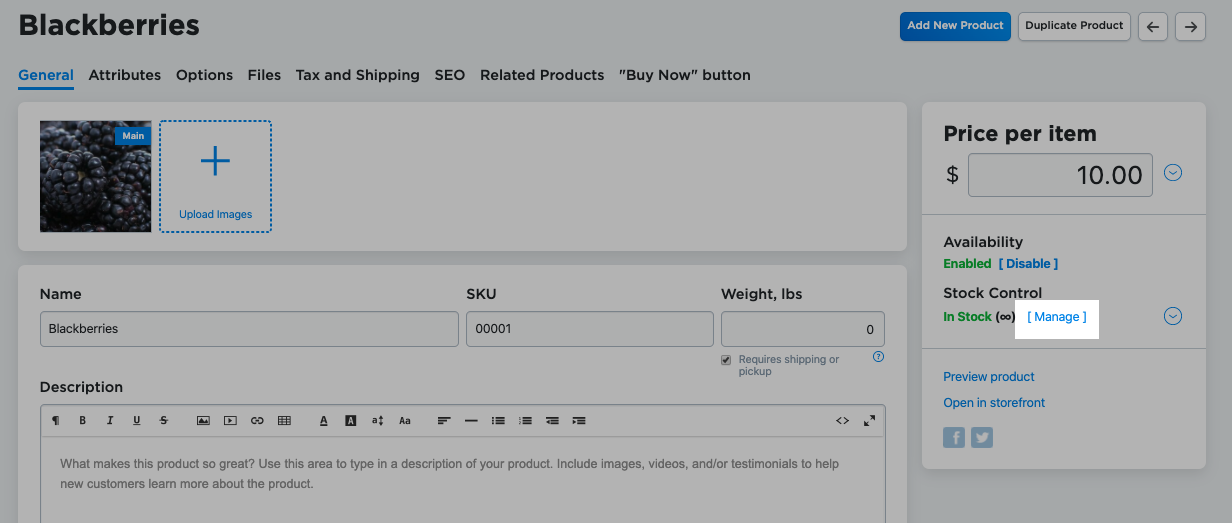
- Enter the number of items that should be in stock when you want to receive the Low Stock note:
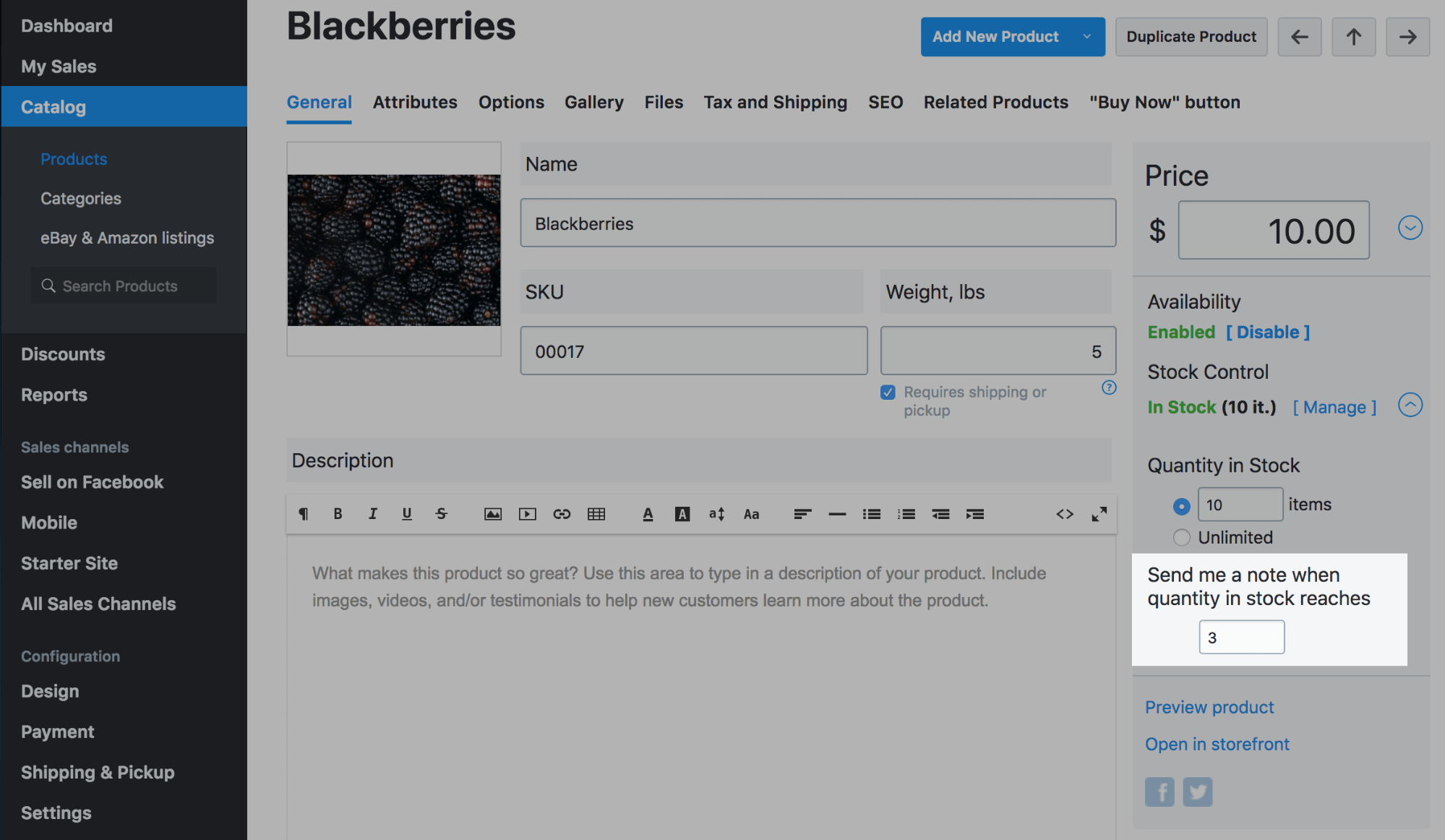
Here, the store owner will receive a low stock notification when there are three items left.
Editing the Low Stock message template
To edit the template of Low Stock notifications:
- From your store admin, go to Settings → Notifications.
- Scroll to Admin notifications.
- Click Edit next to the Low Stock Notification:
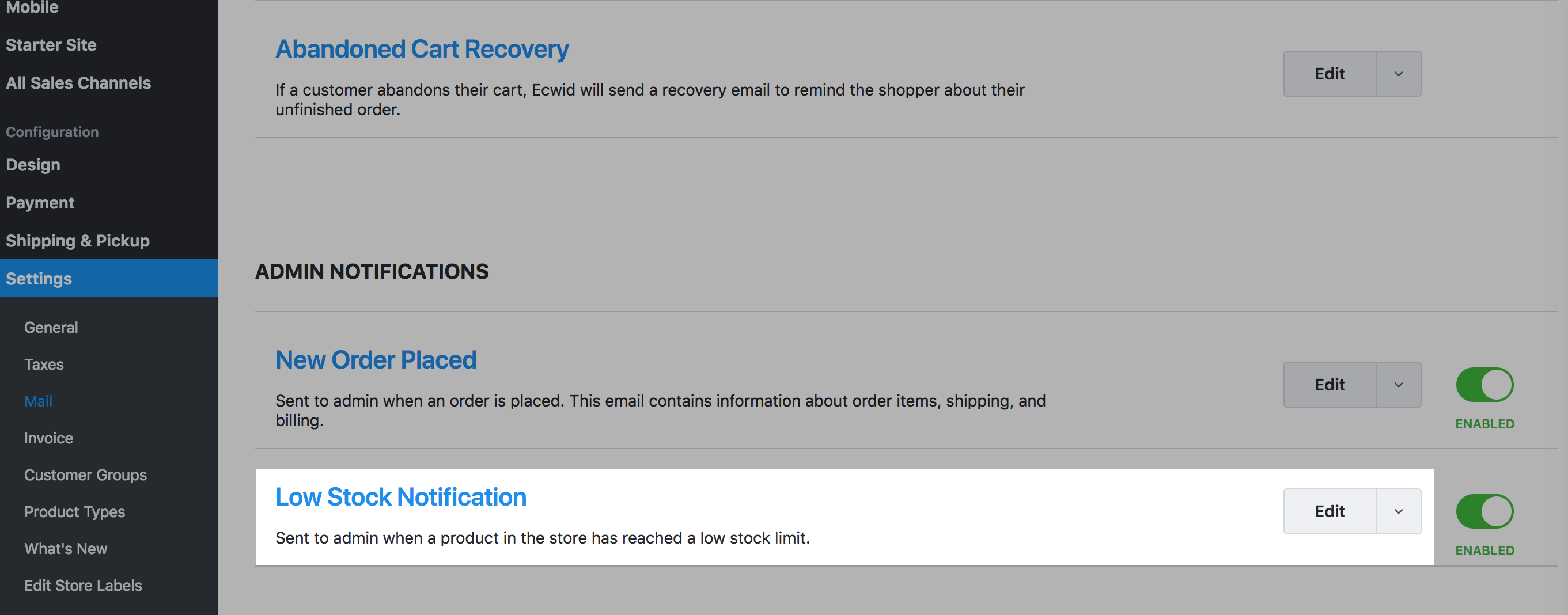
- Edit the HTML code of the template.
See our article about editing email templates in your store.